
Build your dream career.

The Real Deal
Get access to industry expertise and our growing library of resources in a user-friendly format. Learn how to build & sustain a profitable virtual assistant business, and THRIVE!

Boldly Partner
We Are Virtual Assistants was started by the founder of Boldly, a leader in the premium remote staffing industry with 10+ years of expertise.

Join the Revolution!
Now more than ever, founders recognize that they don't need to hire in-office to find the best support. This trend will only grow as we continue to demonstrate excellence in the industry.

RESOURCES
ARTICLES
FROM YOU
© 2023 Boldly. All Rights Reserved.
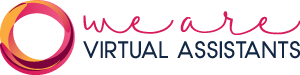
a product of Boldly





